

|
| Om det här är ditt första besök, se till att gå till vår FAQ (finns även länk till FAQ i navigeringsmenyn ovan). Du kan behöva att registrera dig innan du kan posta (finns även en länk till registrering i navigeringsmenyn ovan). För att titta på inlägg, välj det forum som du vill besöka från de som är listade nedan. |
|
|||||||
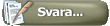 |
|
|
Ämnesverktyg | Visningsalternativ |
|
|
|
|
#1 | |
|
Hedersmedlem
Reg.datum: Jan 2002
Ort: Stockholm
Inlägg: 732
|
Citat:
6 Creating Terrain The painting tools allow you to alter the appearance of the terrain. Height Tool This tool allows you to raise or lower areas of terrain. Select the tool, hold the left mouse button over a point on the terrain and drag the cursor up and down. Increase Height Tool This tool allows you to incrementally increase the height of an area of terrain. Select the tool, click and hold the left mouse button and move the cursor over the area of terrain you want to raise. Decrease Height Tool This tool allows you to incrementally decrease the height of an area of terrain. Select the tool, click and hold the left mouse button and move the cursor over the area of terrain you want to lower. Smooth Tool This tool allows you to smooth the edges of terrain. Select the tool, click and hold the left mouse button and move the cursor over the area of terrain you want to smooth down. Level Tool This tool levels off the terrain. Select the tool, click and hold the left mouse button over the area of terrain you want to level off. Noise Tool This tool creates undulations in the terrain. Select the tool, click and hold the left mouse button and move the cursor over the area of terrain where you want to create undulations. Snap Tool This tool snaps the terrain to linear objects. Select the tool, click and hold the left mouse button and move the cursor over a linear object to snap the terrain to that object. Paint Terrain Tool This tool allows you to paint the terrain with different textures. Select the tool, select a texture from the browser list then click and hold the left mouse button and move the cursor over the area of terrain you want to paint. Terrain Extraction Tool This tool is only available when the object or linear object toolboxes are open and allows you to insert an area of SRTM (Shuttle Radar Topography Mission) data. To automatically create nine tiles of real-world terrain data underneath the camera’s current location, press T. When using this tool, you may find the camera is underground after the terrain extraction is complete. You can obtain SRTM data from ftp://e0srp01u.ecs.nasa.gov/srtm/version2 in the form of .hgt files. Place the .hgt files into this directory: ...\Program Files\Rail Simulator\DEM\SRTM\ You will need to create this folder if it is not already present.
__________________
 M.v.h Rojje |
|
|
|

|